CalculaTR: Loan Estimate User Guide
Table of Contents
Login
To access CalculaTR, you will need to login to https://reprotool.com/ with your verified credentials.


Navigation

You will have the option to access the Seller Net Sheet, Buyer Cost Sheet, Fixed Rate Mortgage Calculator or Loan Estimate. The Agency logo will display on the calculator selection screen.
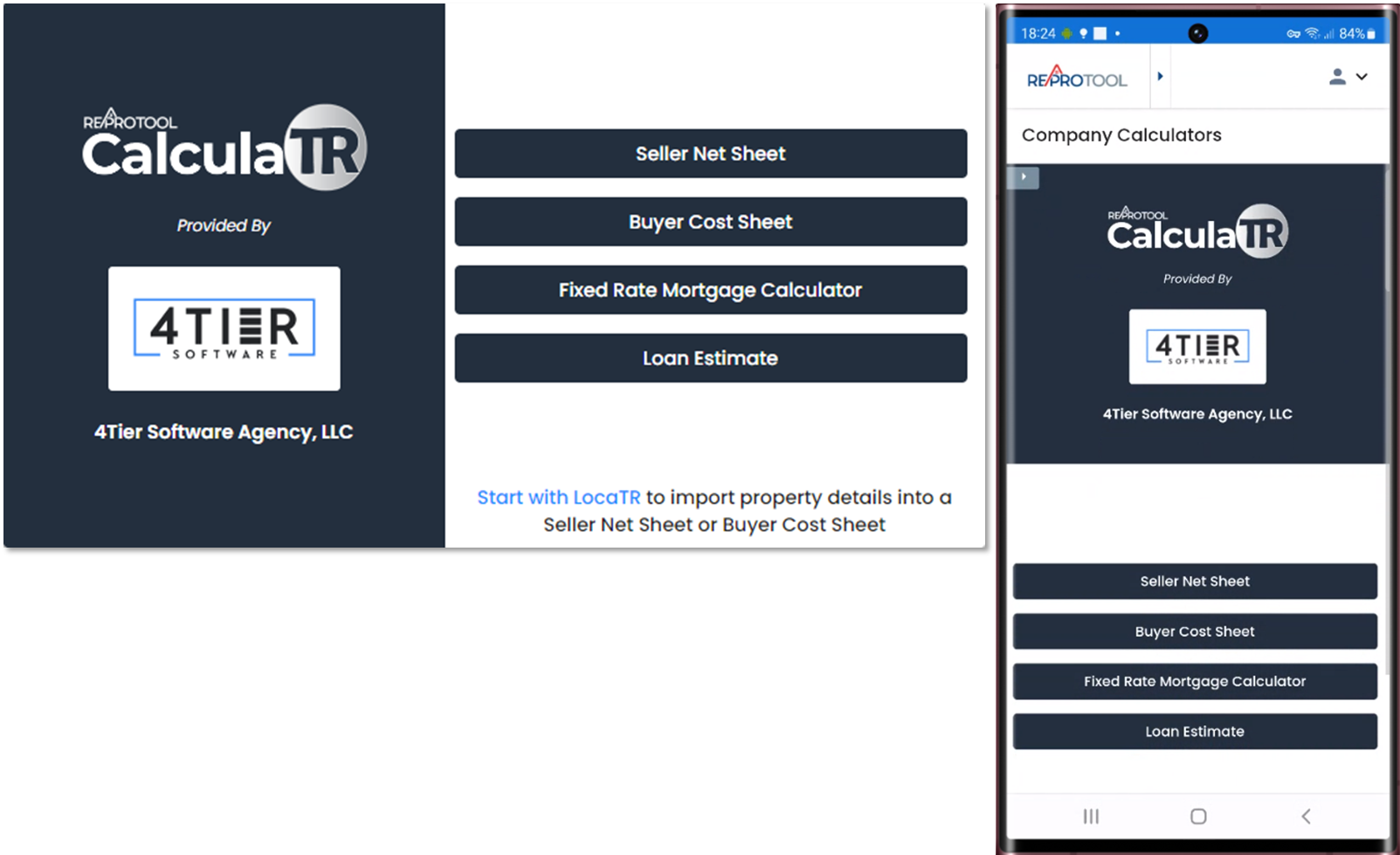
Loan Estimate Calculator
The Loan Estimate is used to calculate the title, escrow and recording fees for a lender's title premium. You may select Purchase or Refinance from the Purchase Type dropdown.
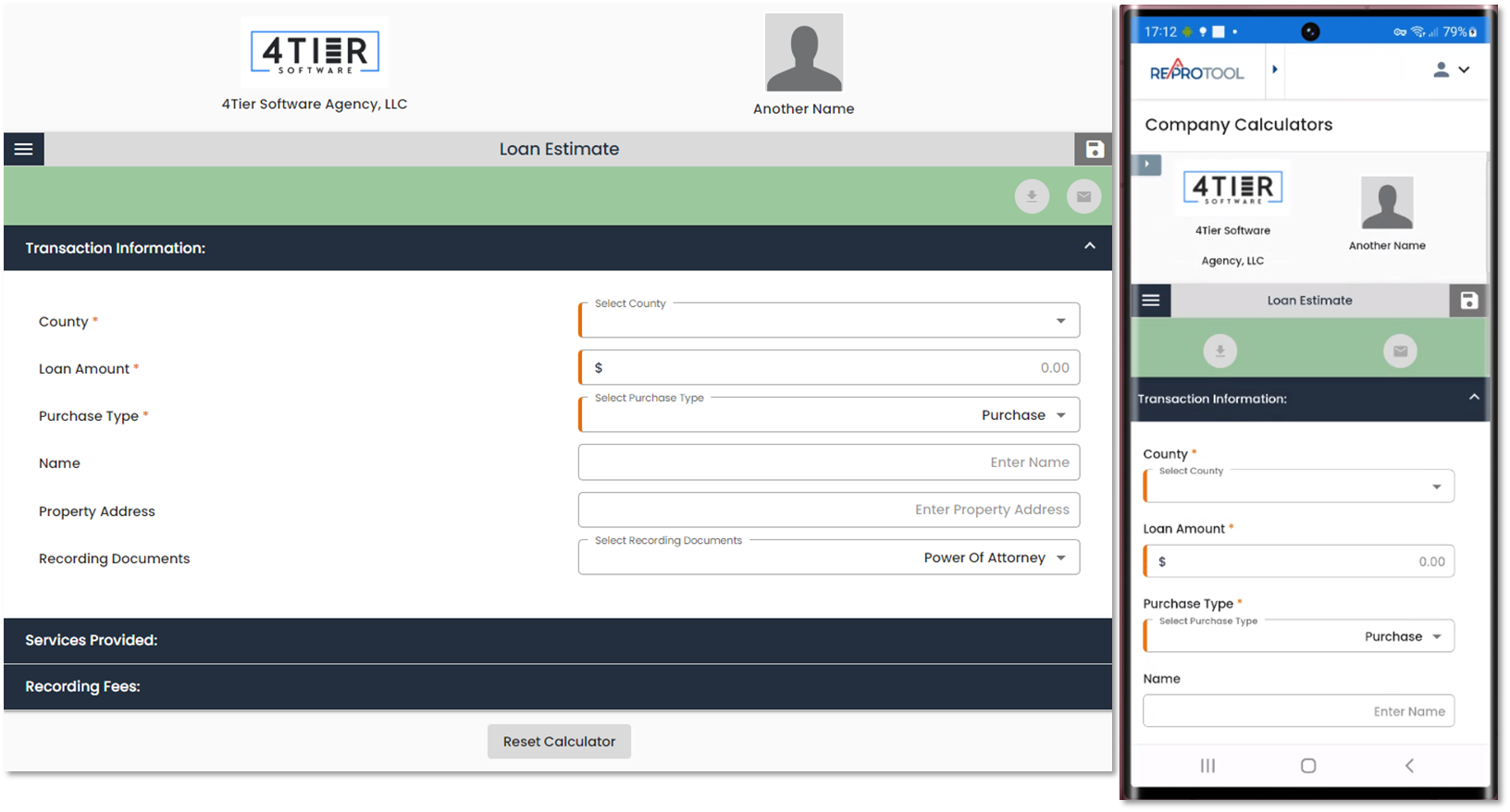
To access the other sections, you will need to select a County that is provided by the defined fee delineators, a Loan Amount and Purchase Type. All other information for the Transaction Information section is optional, but can provide a more accurate estimate if entered.
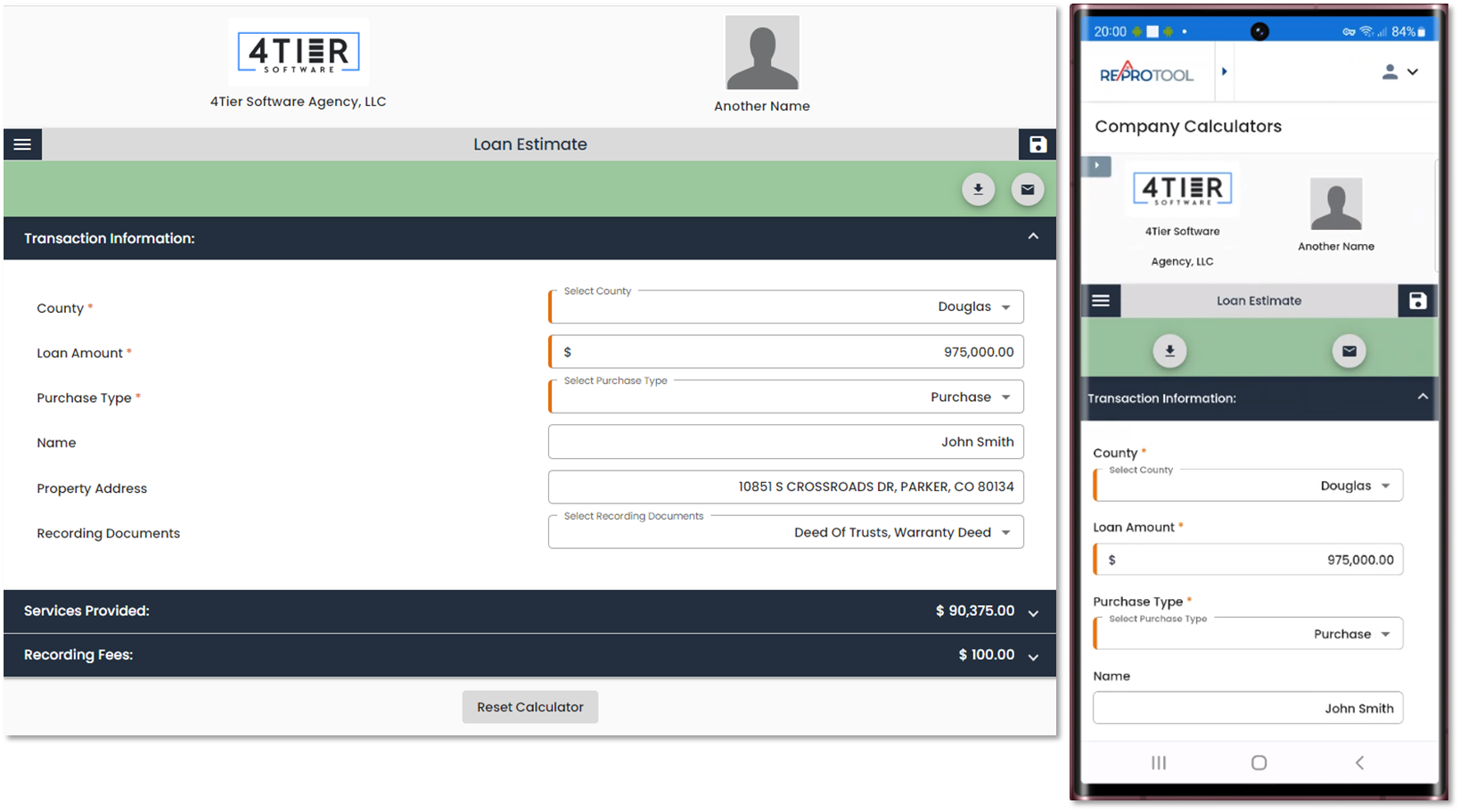
The Recording Documents delineator is a multi-select delineator where users can select multiple items. Any selected Recording Documents will be displayed with their associated fees under the Recording Fees section.

Services Provided will pull in any defined fee delineators your agency admin has assigned to the section. Any fees that display will be pulled from your agency’s provided Fee Sheet and Rate Sheets. Fees can have the payee defined in-line with the field. The header will reflect the combined total of the entered fields in the section.
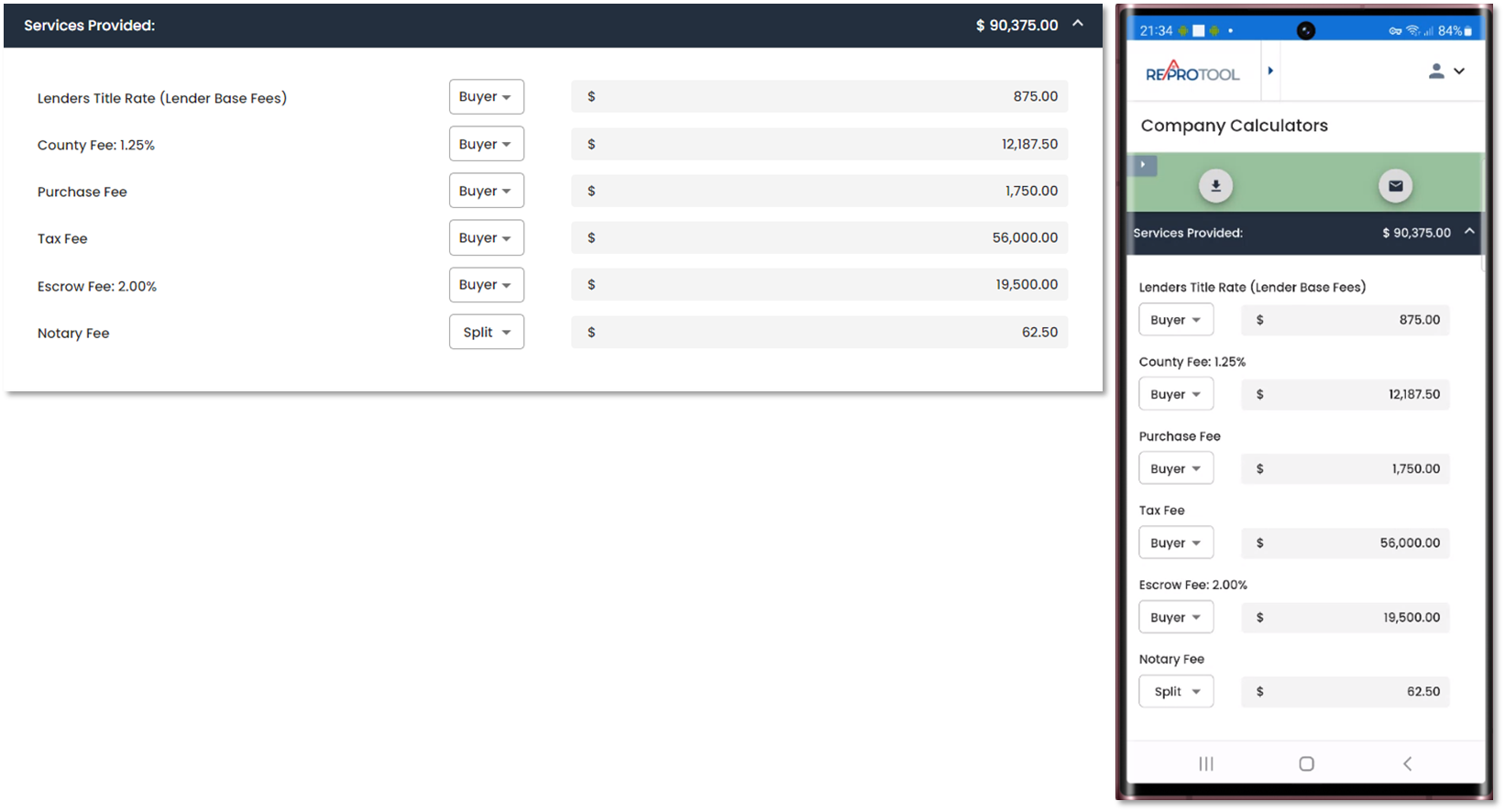
When all required and desired fields have been entered, you may select Get Report to view a completed PDF Loan Estimate. Reports may be emailed to others using the Email Report option and entering valid emails into the fields. The subject for the email may be changed.
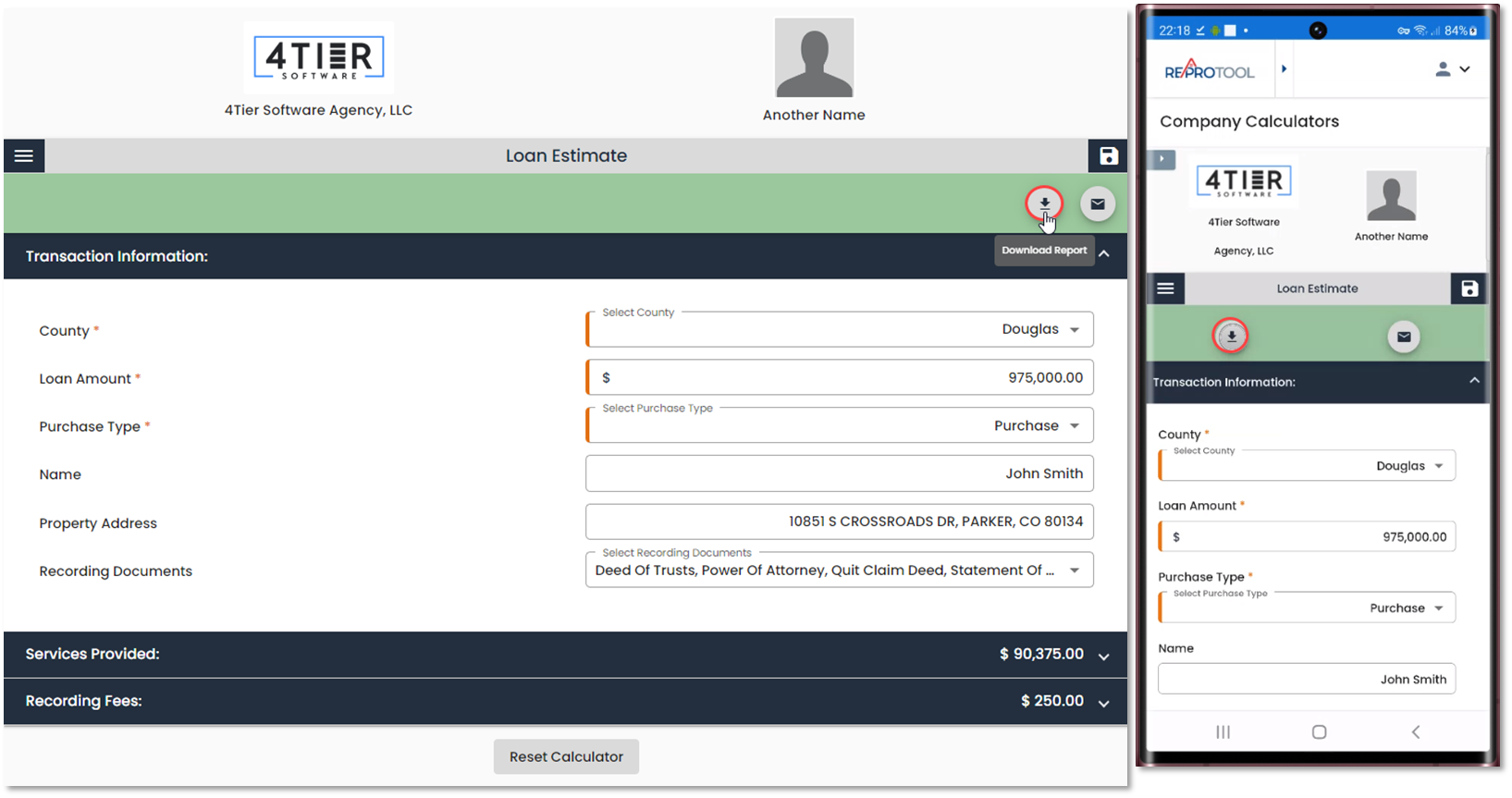
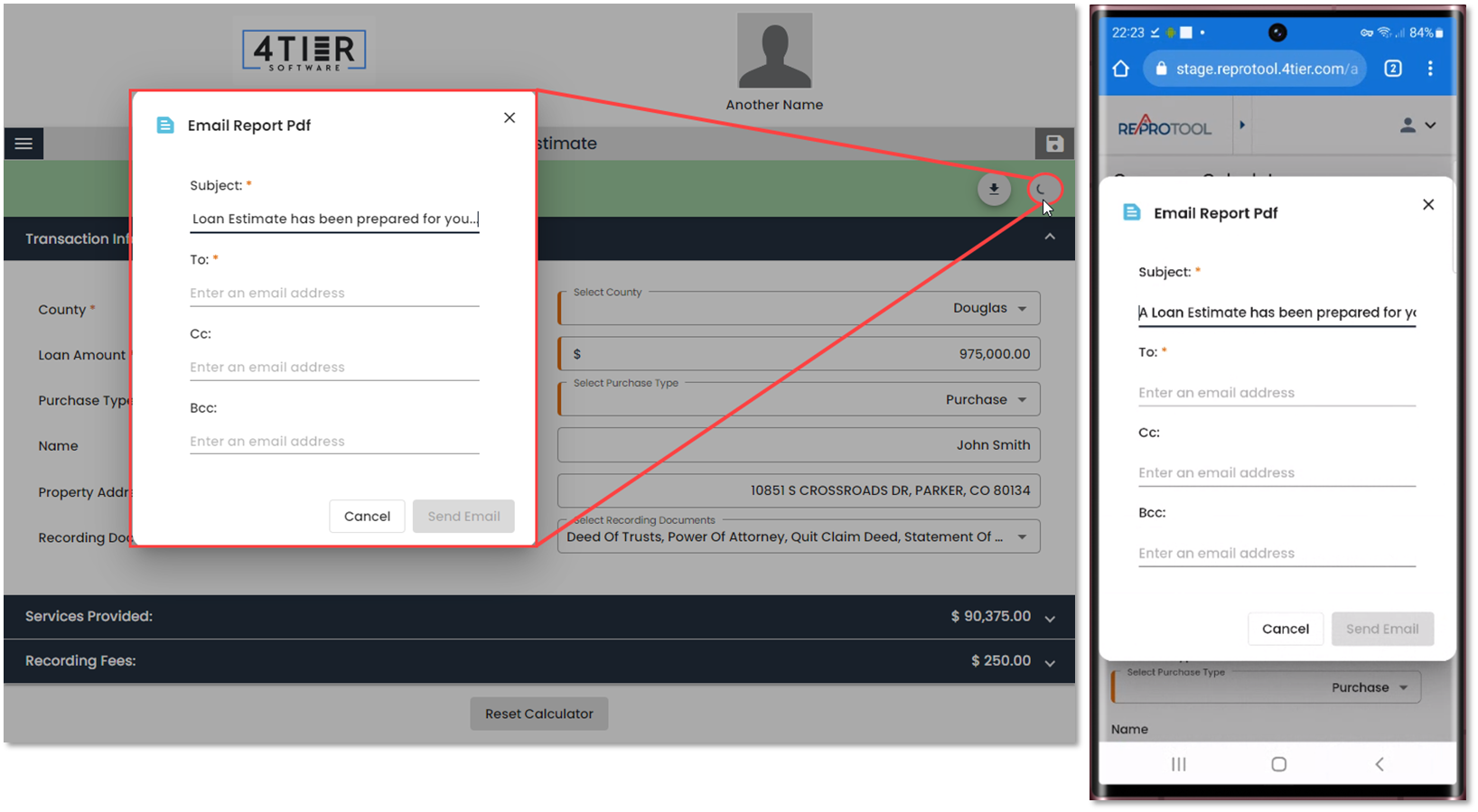
 Loan Estimates can be saved manually by clicking the Save icon. Any emailed or downloaded Loan Estimates will automatically be saved.
Loan Estimates can be saved manually by clicking the Save icon. Any emailed or downloaded Loan Estimates will automatically be saved.
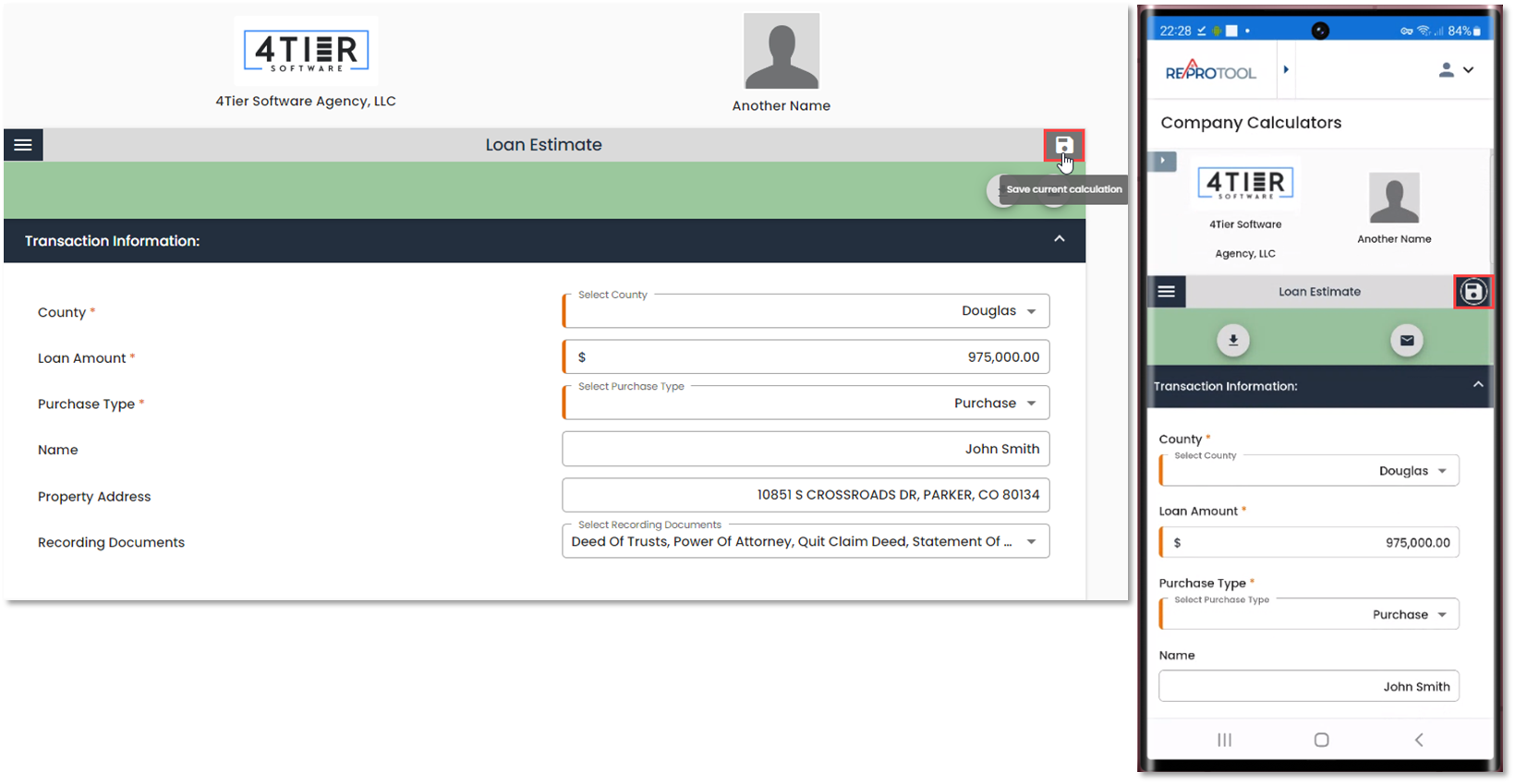
Saved Calculations can be viewed by selecting Loan Estimate from the Saved Calculations dropdown.
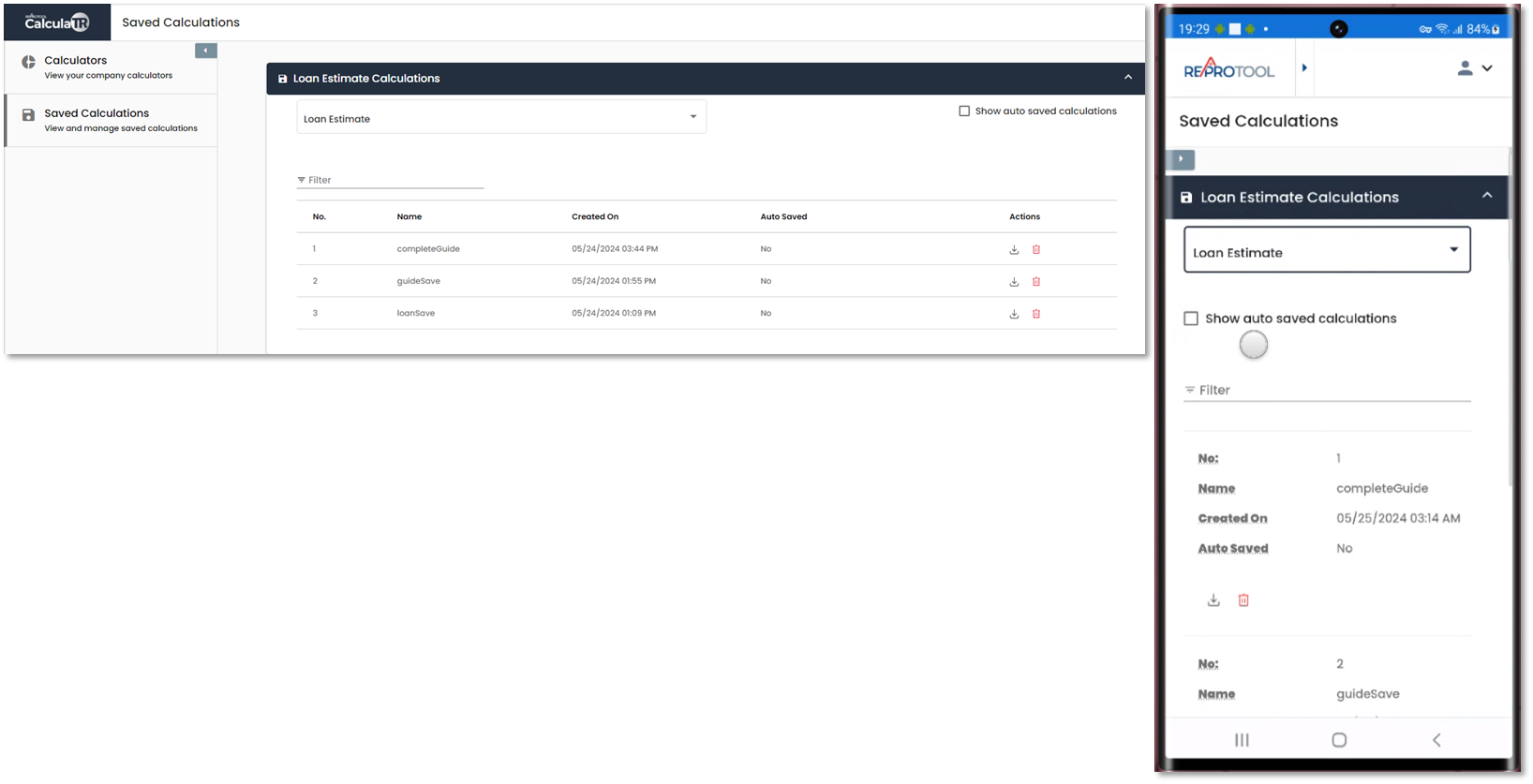
Manually saved calculations will display automatically. If there are any auto saved calculations, you can check the Show auto saved calculations box to display them.

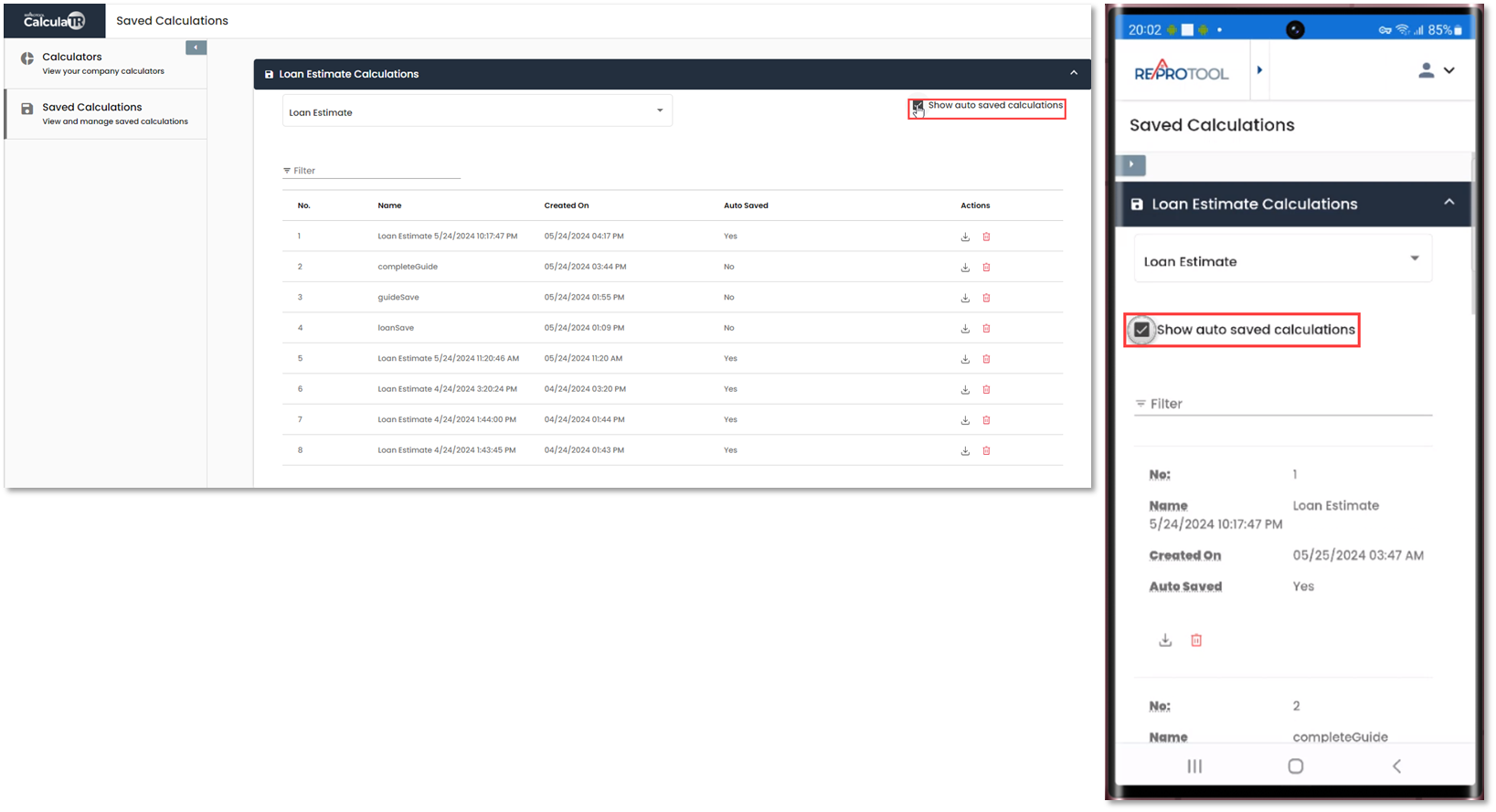
Clicking the Saved Calculation line will open the Loan Estimate in a new tab, where you can alter and re-save the calculations. View/Download will download the Loan Estimate report in the state it was saved in.
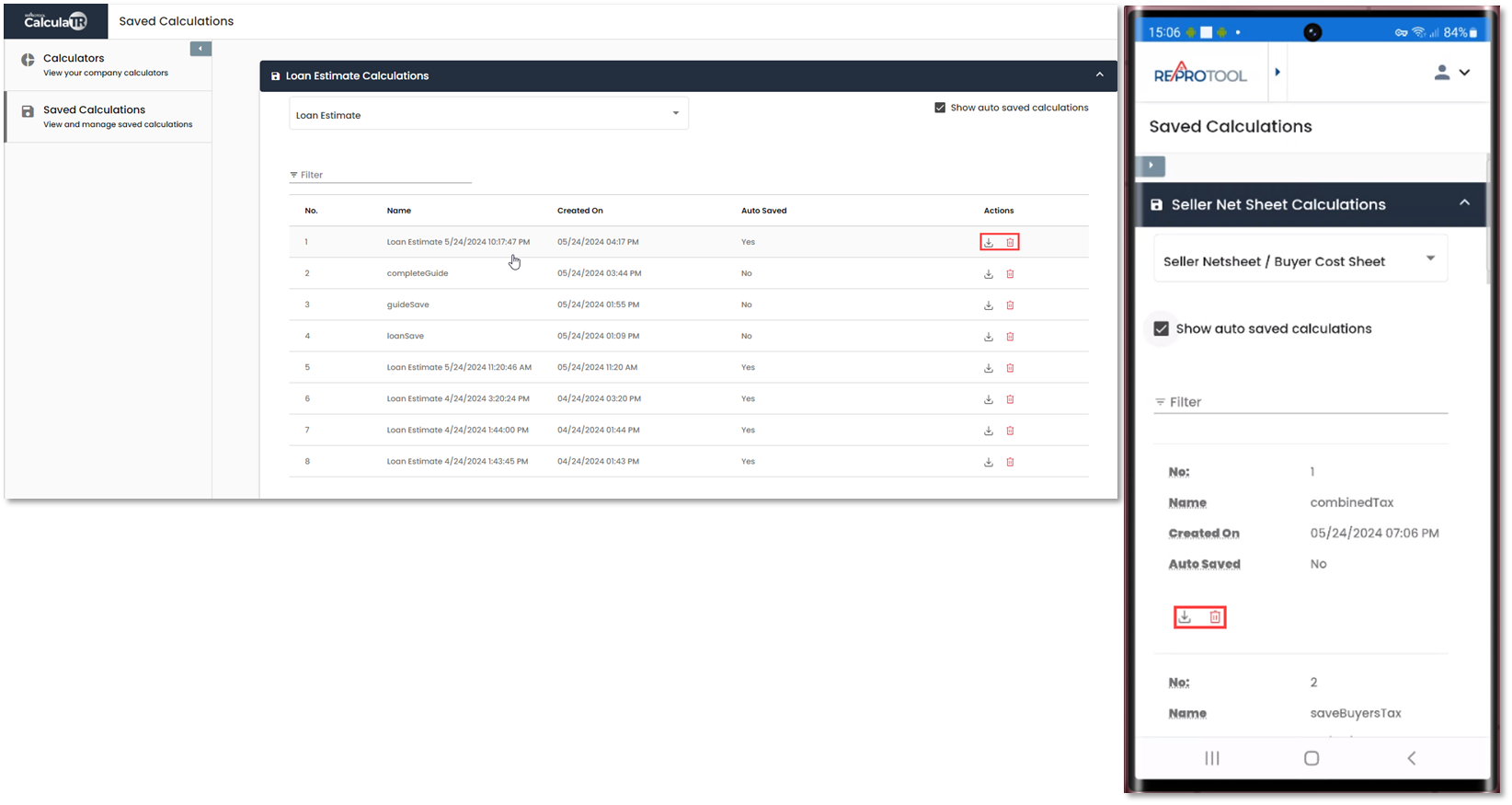
Delete will display a modal informing you that deleting the saved Loan Estimate cannot be undone.
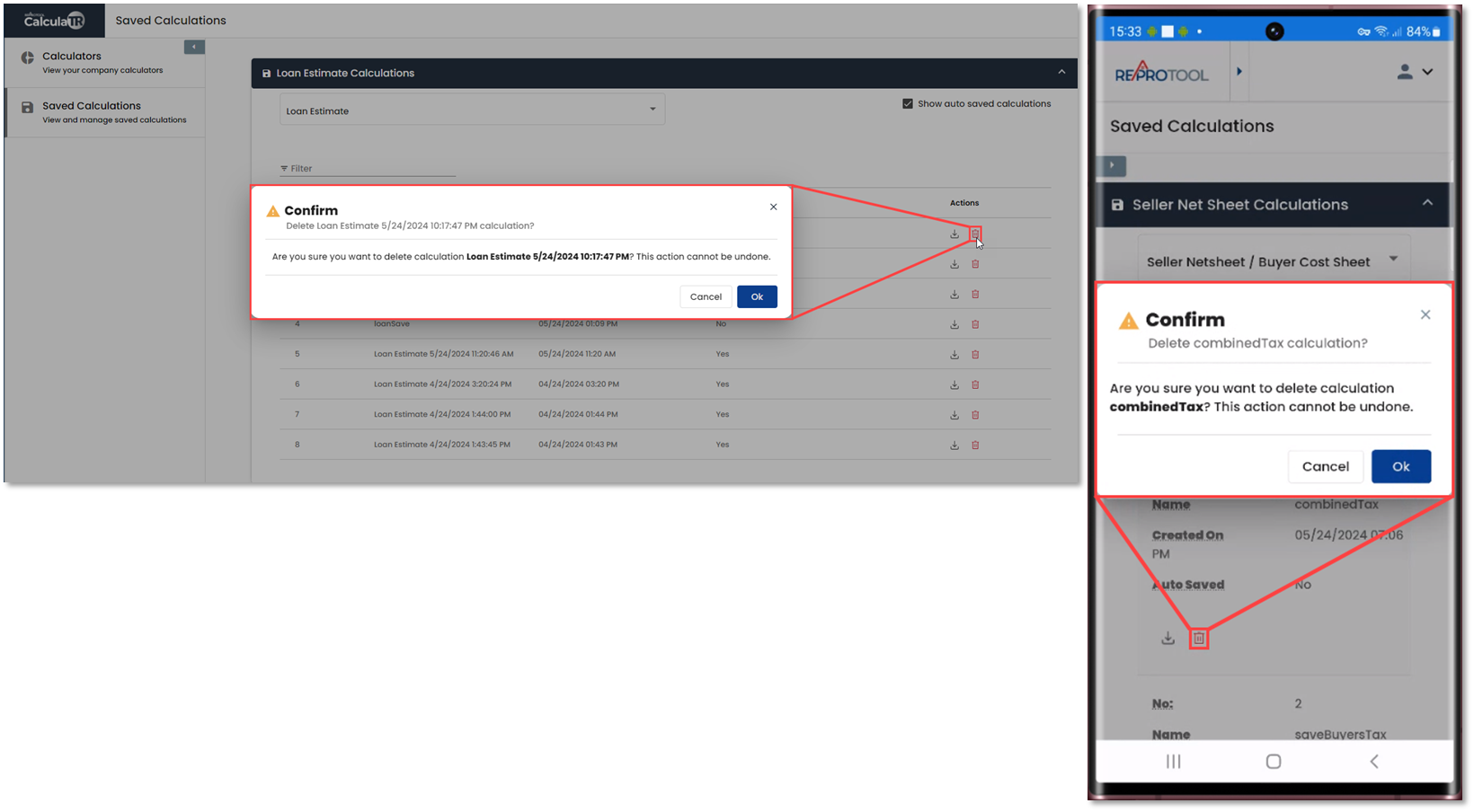
If you wish to clear the calculator and restore defaults, you can use the Reset Calculator option at the bottom of the page. This will reload the Loan Estimate and clear any entered data.
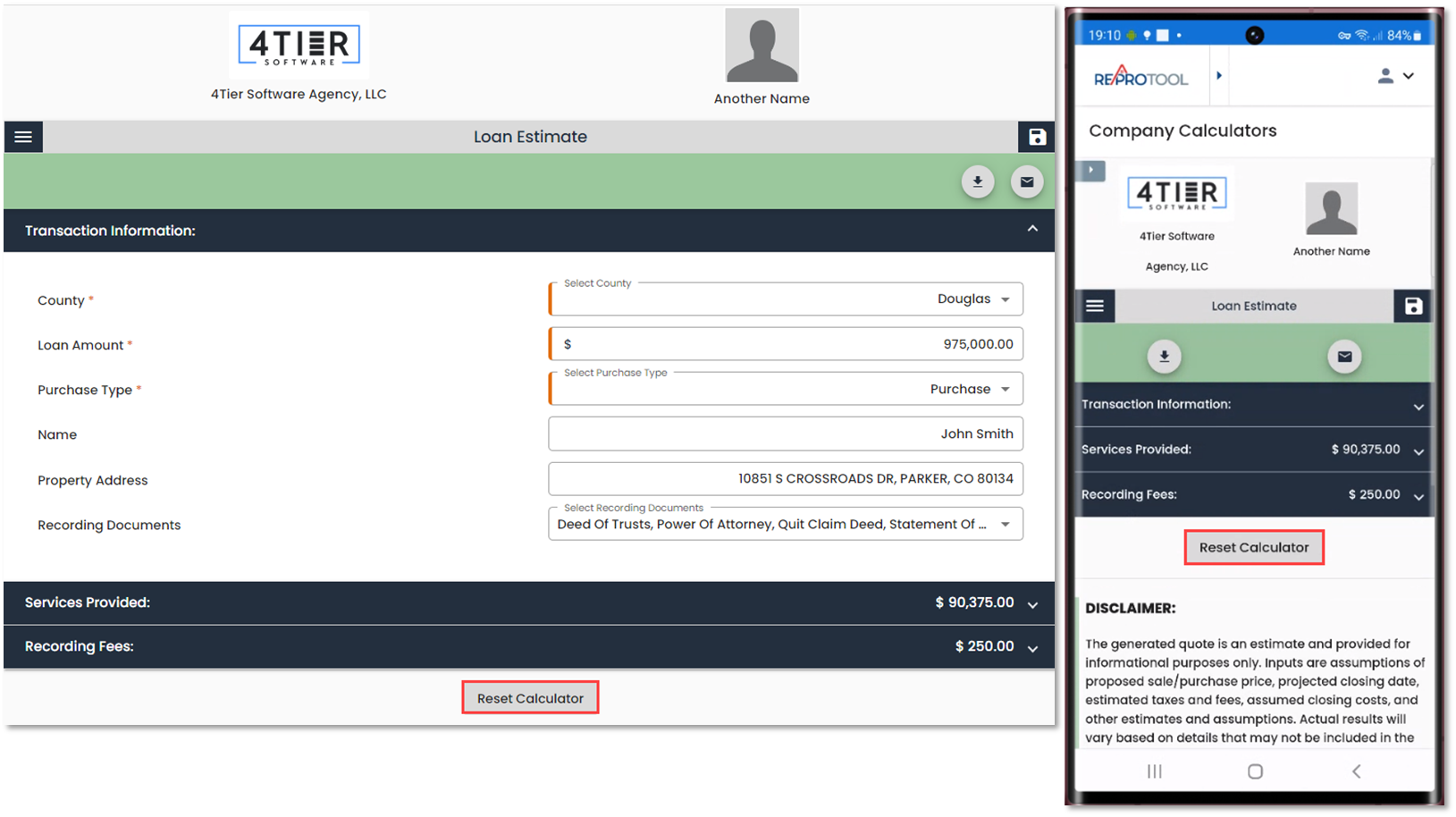
At the top of the page, you can click the hamburger menu to open the calculator menu. This will allow you to switch between the calculators or return to the main calculator menu.
